Enabling the developer tab in Microsoft Outlook 2010 is important if you want to develop Outlook Macros. This quick guide will help you enable it.
Tutorial - Enabling Developer Tab in Outlook 2010
- Enable Developer Tab
- File
- Options
- Customize Ribbon
- Check “Developer” in the right column
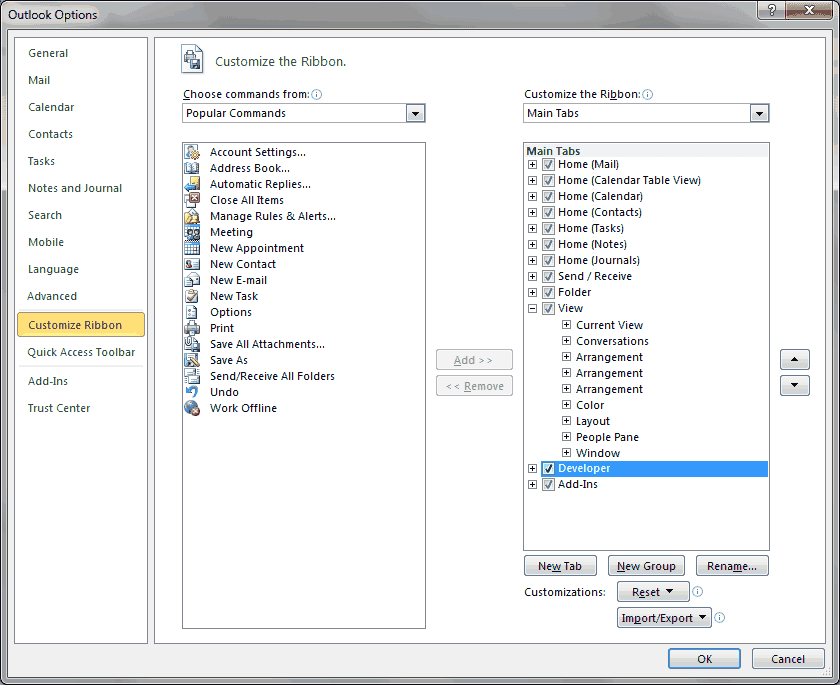
- Enable Macros
- Trust Center
You should still be in Outlook Options - Trust Center Settings
- Macro Settings
- Click “Enable all macros”
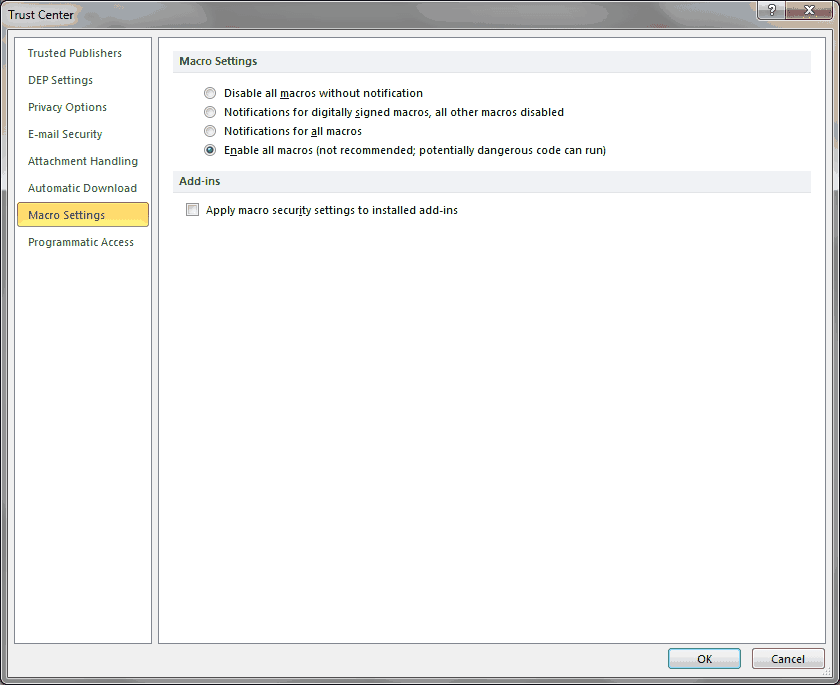
- Press OK to exit Trust Center
- Press OK to exit Outlook Options
- Trust Center
Your developer tab will now appear on the top ribbon, giving you quick access to the VBA editor and Macros.
When you’re ready to take your VBA to the next level, subscribe using the form below.

