There’s a reason we’re starting our Excel VBA Tutorials series with this article. Enabling the developer tab in Excel unlocks a world of automation possibilities.
- Right click your top ribbon.
- Click Customize the Ribbon.
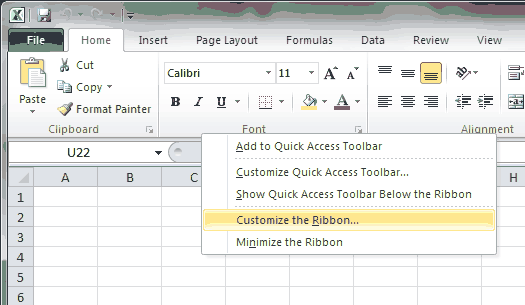
- Make sure “Main Tabs” is selected in the drop-down menu on the right. It will likely be selected by default.
- Check the box next to “Developer.”
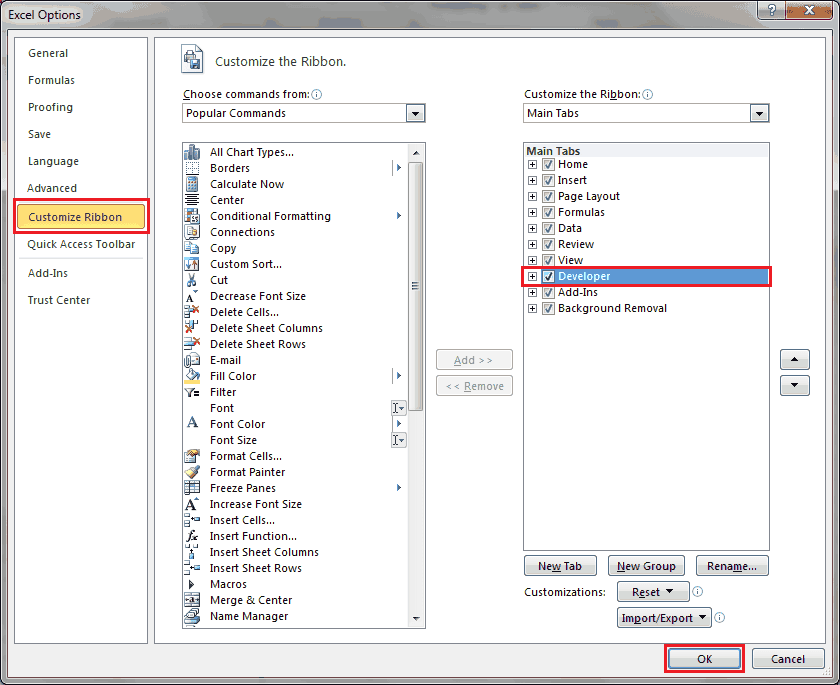
- Click OK.
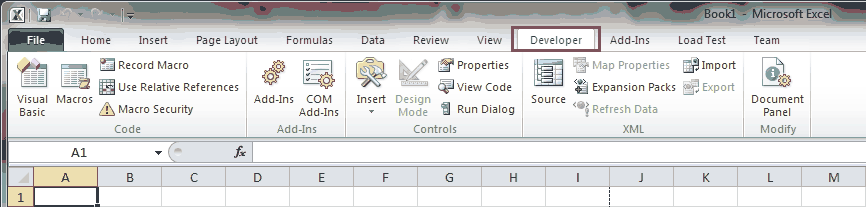
You’ll now see the Developer tab in the Excel Ribbon. Starting in the next lesson, you will begin to learn what kind of neat VBA tricks you can do with the Developer tab.
If you really want to learn VBA, grab a copy of our Ultimate VBA Training Bundle before reading our next tutorial. We specifically created these cheat sheets to help you get the most out of our upcoming lessons. Together, the set has over 200 practical tips covering the 125 most important topics in Excel VBA. We also stuffed it with 140 helpful macro examples.
