Merging dataframes in Pandas is an important data manipulation technique. In this tutorial, we’re going to show you several ways to merge dataframes using the merge() function in Python Pandas.
In an earlier tutorial, we demonstrated how to use Pandas concat and how to use Pandas join functions for concatenating and merging Pandas dataframes. The merge() function is another way you can combine dataframes.
The main difference between the merge() and join() functions is that join is primarily used for combining dataframes using indices whereas the merge() function can be used for combining dataframes using common values in columns and indices. Finally, the concat() function is simply used for appending dataframes horizontally or vertically, based on the axis attribute.
How to use the Pandas Merge Function
Let’s see a simple example of the merge() function in Pandas.
The following script creates a dummy pandas dataframe named
import pandas as pd
user_id = [1, 2, 3, 4, 5, 6, 7, 8, 9, 10]
user_ratings = [4.5, 4.6, 3.5, 4.0, 4.2, 3.0, 3.9, 4.0, 4.5, 3.1]
movie_id = [1,5,6,2,7,9,13,14,3,8]
user_df = pd.DataFrame(
list(zip(user_id, user_ratings, movie_id)),
columns =['UserId', 'Rating', 'Movie_Id']
)
user_dfOutput:
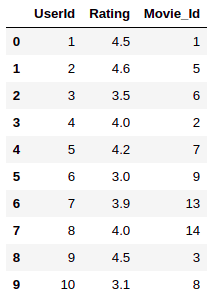
The script below creates another dummy dataframe
movie_id = [1,2,3,4,5,6,7,8,9,10,11,12]
movie_name =["The Matrix", "Titanic", "Top Gun","Pulp Fiction",
"Goodfellas","Se7en", "The Godfather", "Schindler's List",
"Forest Gump", "Parasite", "Moonlight", "Goodwill Hunting"]
movie_df = pd.DataFrame(
list(zip(movie_id, movie_name)),
columns =['Movie_Id', 'Movie_Name']
)
movie_dfOutput:

To merge the merge() function on one of the dataframes, and pass it the second dataframe, as shown in the script below. If you do not pass any other parameter to the merge() function, by default the dataframes will be merged using matching column names.
Since the “Movie_Id” column is the matching column in our
merged_df = user_df.merge(movie_df)
merged_dfOutput:
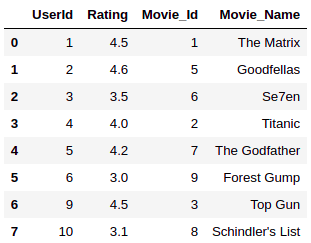
Another way to merge two dataframes is by calling the pd.merge() function and passing it the two dataframes you want to merge. Take a look at this example:
import pandas as pd
merged_df = pd.merge(user_df, movie_df)
merged_dfOutput:
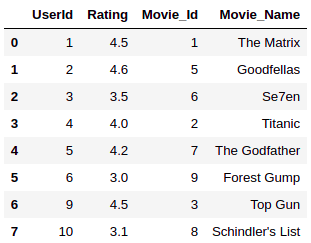
Merging DataFrames by Column Names
What do you do if your dataframes don’t have columns with matching names? In this scenario, you’ll have to specify the column names you want to use to merge your dataframes.
Let’s modify our
movie_id = [1,2,3,4,5,6,7,8,9,10,11,12]
movie_name =["The Matrix", "Titanic", "Top Gun","Pulp Fiction",
"Goodfellas","Se7en", "The Godfather", "Schindler's List",
"Forest Gump", "Parasite", "Moonlight", "Goodwill Hunting"]
movie_df = pd.DataFrame(
list(zip(movie_id, movie_name)),
columns =['Id', 'Movie_Name']
)
movie_dfOutput:
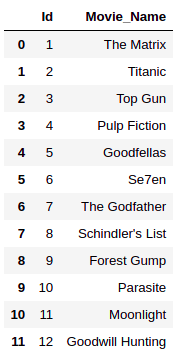
Now our
We’re going to show you four different types of JOIN operations you can perform using the merge() functions in Pandas. These JOIN operations are similar to SQL JOINs.
Merging with Inner Join
You’ve already seen an example of an inner join merge operation in the last section. This is the default when you don’t pass any parameters to the Pandas merge() function except the names of the dataframes you want to merge.
If the matching columns in the two dataframes to be merged have different names, you need to pass values for the left_on and right_on parameters of the merge() function. The columns name to be matched from the left dataframe (“Movie_Id” column from the left_on parameter. The column name from the right dataframe (“Id” column from the right_on parameter of the merge() function.
merged_df = user_df.merge(movie_df, left_on = "Movie_Id", right_on = "Id")
merged_dfOutput:
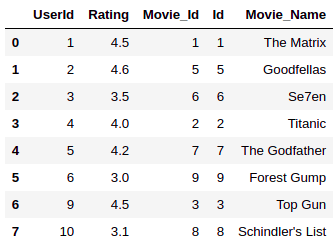
If two dataframes have the same column name, you can also pass the matching name to the on parameter of the merge() function.
Merging with Left Join
The merge with left join in Pandas is similar to the SQL left join operation. When merging with a left join, all the rows from the left table are returned. For the rows in the right table where there are no matching values in the matching column, NULL values are returned.
To perform the left join operation, you need to pass “left” as the value for the how parameter of the merge() function, just like this:
merged_df = user_df.merge(movie_df, left_on = "Movie_Id", right_on = "Id", how = "left" )
merged_dfOutput:
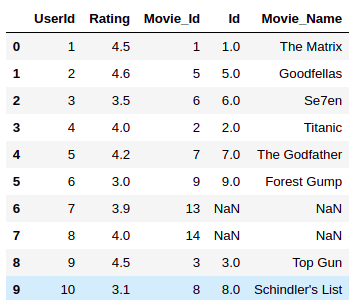
The above output shows all the rows from the
Merging with Right joins
The merge with right join in Pandas is the same as the SQL right join operation. Merging with a right join returns all the rows from the right table. NULL values are returned from the left table where there are no matching values in the column you’re trying to join.
To perform the left join operation, you need to pass “right” as the value for the how parameter of the merge() function. Here’s a basic right join example to get you started:
merged_df = user_df.merge(movie_df, left_on = "Movie_Id", right_on = "Id", how = "right")
merged_dfOutput:

Merging with Outer joins
Merging Pandas DataFrames with an outer join returns all the rows from both the tables involved in the merge operations. NULL values are returned for the matching columns of the two dataframes in cases where no matches are found.
merged_df = user_df.merge(movie_df, left_on = "Movie_Id", right_on = "Id", how = "outer" )
merged_dfOutput:
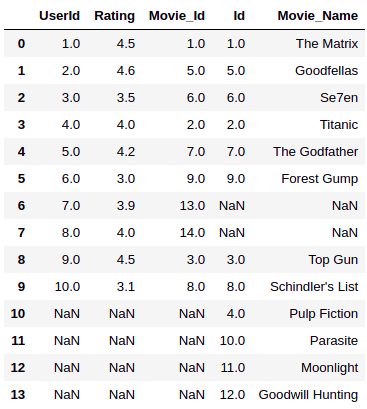
Merging DataFrames by Indexes
In addition to merging tables by column names, you can also merge tables by index values. To do this, you need to pass True as values for the left_index and right_index attributes of the merge function. Take a look:
merged_df = user_df.merge(movie_df, left_index = True, right_index = True)
merged_dfOutput:
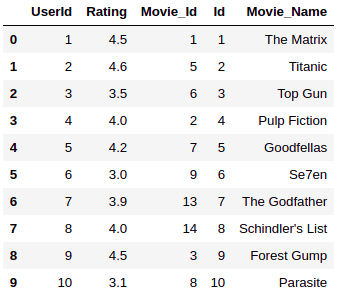
Since the
Working with Pandas DataFrames is incredibly simple and powerful. If you want more tips for manipulating and controlling your Pandas DataFrames using Python, simply enter your email address below.
