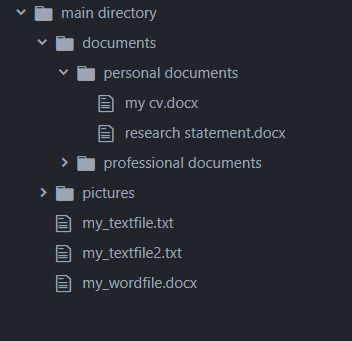The OS module is a standard Python utility that allows you to interact with the underlying operating system. With the Python OS module you can list all files and folders in a directory, create new files and folders, open files and more. In this tutorial, we’ll introduce the Python OS module by demonstrating how to set your current working directory using the Python chdir and getcwd methods.
During our series on the OS module, we’ll be using the following directory structure:
Getting and Setting the Current Working Directory
To get the current working directory for your Python script, use the getcwd() method. You’ll need to import the OS module in your script before you call the getcwd() method. This is a simple step that requires adding the import os command to your Python script.
The following script prints the current working directory for your Python script.
import os
wd = os.getcwd()
print(wd)You can see the current working directory in the output. In our example, we get this path:
Output:
C:\main directoryBy default, the getcwd command returns the path where your Python script is stored. You can change the current working directory using the chdir() method from the OS module, like this:
os.chdir(r"C:\main directory\documents")Now if you again print your current working directory via the getcwd() method after changing the directory using chdir(), you’ll see the updated path.
import os
os.chdir(r"C:\main directory\documents")
wd = os.getcwd()
print(wd)Output:
C:\main directory\documentsOur next tutorial will assume we’re back in our original current working directory,
import os
os.chdir(r"C:\main directory")
wd = os.getcwd()That’s all there is to getting, setting and changing your current working directory with the Python OS module. The getcwd and chdir methods are quite intuitive and it’s critical you commit them to memory if you’re frequently working with files and folders using Python. Our next tutorial shows you how to use the Python OS Module to list all files and folders in a directory, which is a fantastic skill for file manipulation and processing. Make sure you check it out and subscribe using the form below for more Python OS tips.