Use this VBA function to extract the URL from a cell in Excel. This versatile VBA function works whether the hyperlink is entered in Excel using the “=HYPERLINK()” function or the “Insert > Hyperlink” menu. To top it off, the function can be called from another VBA macro or it can be entered as a formula directly into another cell in Excel. That’s what makes this function different from other solutions you may find online.
Extracting a URL from an existing hyperlink is great when you want to interactively open the URL in your default browser or use VBA to scrape data from a website.
This helpful macro was submitted by a member of the wellsrPRO community, Mitch! Thank you, Mitch!
Macro to extract the URL from a cell
Created by Mitch
Function LinkLocation(rng As Range)
'DESCRIPTION: Get the formula url from hyperlink/formula or the insert/hyperlink method
'DEVELOPER: Mitch (wellsrPRO member)
' vars
Dim sFormula As String, sAddress As String
Dim L As Long
Dim sHyperlink As Hyperlink, rngHyperlink As Hyperlinks
' cell formula
sFormula = rng.Formula
' gets starting position of the file path. Also acts as a test if
' there is a formula
L = InStr(1, sFormula, "HYPERLINK(""", vbBinaryCompare)
' tests for hyperlink formula and returns the address. If a link
' then returns the link location.
If L > 0 Then
sAddress = Mid(sFormula, L + 11)
sAddress = Left(sAddress, InStr(sAddress, """") - 1)
Else
Set rngHyperlink = rng.Worksheet.Hyperlinks
For Each sHyperlink In rngHyperlink
If sHyperlink.Range = rng Then
sAddress = sHyperlink.Address
End If
Next sHyperlink
End If
' boom, got the hyperlink address
LinkLocation = sAddress
End FunctionMake powerful macros with our free VBA Developer Kit It’s easy to copy and paste a macro like this, but it’s harder make one on your own. To help you make macros like this, we built a free VBA Developer Kit and wrote the Big Book of Excel VBA Macros full of hundreds of pre-built macros to help you master file I/O, arrays, strings and more - grab your free copy below.
How to use the LinkLocation Macro
You can call the
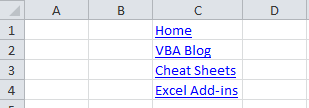
These hyperlinks point to different URLs on the VBA Tutorials Blog and can be added using the “Insert > Hyperlink” menu, by right-clicking the cell and selecting “Hyperlink” or by using the native Excel =HYPERLINK() function, like this:
=HYPERLINK("https://wellsr.com/vba/vba-cheat-sheets/","Cheat Sheets")It doesn’t matter how your user inserts the hyperlink, the
It’s important to point out the
Calling the LinkLocation function using VBA
To call the
Sub ExtractURL()
Dim strURL As String
strURL = LinkLocation(Range("C3"))
Debug.Print strURL
End SubWhen you run this macro, the string
Notice how we only passed the
Calling the LinkLocation function from Excel
If all you wanted to do was to find out where a cell hyperlinks to, you could call the
=LinkLocation(C4)In our example above, this would return the URL
Here’s what our extract URLs would look like if we placed our
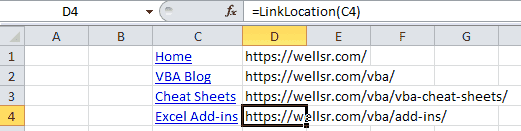
That’s all for this tutorial. When you’re ready to take your VBA to the next level, subscribe using the form below.

